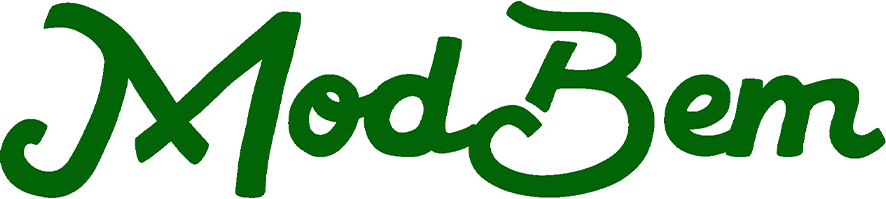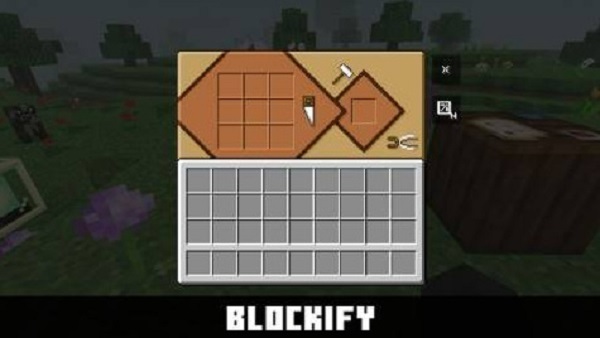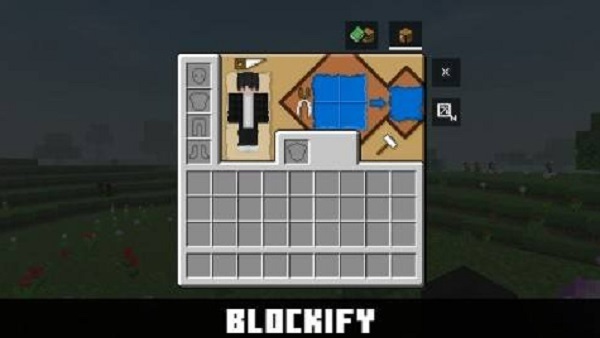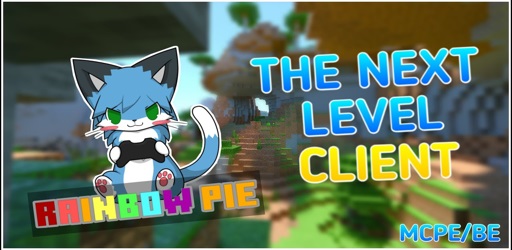A Better Gui 2
Discover how A Better Gui 2 Texture Pack transforms Minecraft Bedrock with sharper icons, mobile-friendly layouts, and smooth UI animations for MCPE players.
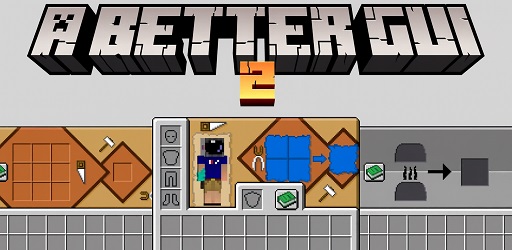
A Better Gui 2 Texture Pack That Elevates Mobile Minecraft UI
Make your Minecraft Bedrock Edition smoother and more stylish with A Better Gui 2 Texture Pack — a clean, mobile-friendly UI upgrade designed for clarity and comfort.
Introduction
Minecraft Bedrock Edition, especially on mobile (MCPE), has millions of players exploring, crafting, and building on the go. Yet, one thing many players notice is that the default interface feels outdated. Menus are cluttered, icons lack sharpness, and the touchscreen layout often leads to accidental taps.
This is exactly where the A Better Gui 2 Texture Pack shines. Built by the community with mobile players in mind, it reimagines Minecraft’s interface without altering gameplay mechanics. You’ll get sharper visuals, smoother animations, and optimized layouts designed for smaller screens. If you’ve ever wanted a UI that feels clean, modern, and intuitive, this texture pack is a must-try.
Key Features of A Better GUI 2
Before diving into how it changes gameplay, let’s look at the main features that make A Better Gui 2 Texture Pack stand out. These design upgrades directly address the needs of MCPE players who want clarity, performance, and comfort.
High-Resolution Icons for Clarity
-
Icons and menus are upgraded to 256×256 resolution.
-
Cleaner edges and smoother curves help you identify items quickly.
-
Crafting, inventory, and hotbar slots look professional and polished.
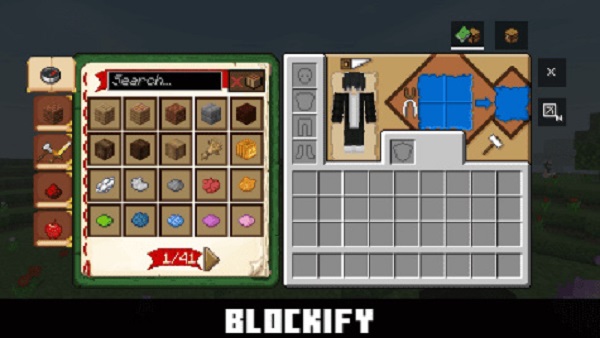
Mobile-Friendly Layouts
-
Menus and buttons are reorganized for touch input.
-
Larger, evenly spaced buttons reduce the risk of mis-taps.
-
Settings, pause, and crafting menus feel natural on mobile devices.
Dynamic UI Feedback
-
Slots now glow softly when selected.
-
Crafting recipes pulse gently to guide you toward valid combinations.
-
These subtle animations make the interface more interactive and responsive.
Eye-Friendly Color Palette
-
Uses dark grays, muted blues, and soft highlights.
-
Reduces eye strain during long building or survival sessions.
-
Works equally well in bright daylight or dark underground caves.
Custom Loading Screens & Splash Texts
-
Fresh branded visuals keep load screens interesting.
-
Rotating splash tips add variety without slowing performance.
-
Every session feels a little more polished and modern.
How It Improves the Mobile Experience
A Better Gui 2 is more than cosmetic. It’s designed to elevate the mobile experience by making Minecraft easier and more enjoyable on smaller screens.
-
Crafting & Inventory: Clearer borders and pulsing recipe hints simplify crafting.
-
Hotbar & HUD: Selected slots glow and expand for better visibility in combat or survival.
-
Menus & Settings: Larger buttons and glowing scrollbars improve navigation.
-
Overall Gameplay: The UI feels sleek, responsive, and modern, matching the standards of today’s mobile games.
Installation Guide (Step-by-Step for MCPE)
Getting started with A Better Gui 2 Texture Pack is quick and easy. Just follow these steps:
-
Download the Pack: Get the
.mcpackfile from a trusted Minecraft community or creator source. -
Import to Minecraft:
-
On mobile: tap the file; Minecraft will open and import automatically.
-
On PC: double-click or right-click → “Open with Minecraft.”
-
-
Activate the Pack: Go to Settings → Global Resources and enable A Better GUI 2.
-
Apply to a World: In world settings, add it under Resource Packs before launching.
Within minutes, you’ll see your new interface in action.
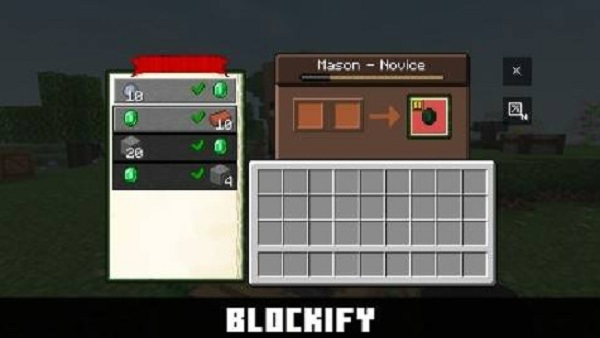
Compatibility & Performance
Like all resource packs, compatibility matters. Here’s what to know before using A Better Gui 2 Texture Pack on MCPE:
-
Supported Versions: Bedrock 1.19.0 – 1.21.10.
-
Mobile Devices: iOS 12+, Android 8.0+, with 3GB RAM recommended.
-
Windows 10/11: Runs smoothly on integrated graphics; disable fancy graphics for best results.
-
Potential Conflicts: Other UI packs modifying
gui.jsonor shaders that alter brightness. -
Solution: Keep A Better GUI 2 at the top of your resource pack order to ensure priority.
Best Practices for MCPE Players
To get the most out of this pack, follow these simple practices:
-
Prioritize Pack Order: Always place A Better GUI 2 above other UI-related packs.
-
Adjust GUI Scale: In Settings → Video, try “Small” scale for compact info on small screens.
-
Pair with Minimalist Packs: Works beautifully with clean block textures for a cohesive style.
-
Backup Your Worlds: Always save before enabling new packs to avoid data issues.
-
Stay Updated: Regularly check for version updates to keep compatibility intact.
Why Choose A Better GUI 2 for Mobile?
Many texture packs improve blocks or add new visuals, but A Better Gui 2 Texture Pack focuses directly on your user interface, which affects every moment of gameplay.
-
It’s built specifically for MCPE/mobile users, making it a top choice for touchscreen play.
-
It’s lightweight and performance-friendly, running smoothly even on older devices.
-
It reduces frustration from cluttered menus and mis-taps.
-
It delivers a modern UI experience without changing core mechanics.
For players who value comfort, speed, and polish, this pack is one of the best upgrades you can install.
Conclusion
At its heart, A Better Gui 2 Texture Pack isn’t about changing Minecraft — it’s about improving how you experience it. By sharpening icons, streamlining layouts, and adding subtle feedback animations, it transforms the Bedrock UI into something sleek, intuitive, and mobile-ready.
If you want a clean, optimized interface that keeps the game fun and frustration-free, this texture pack is the perfect choice. Once you try it, you’ll wonder how you ever managed with the default UI.
Photos
Installation Guide (Step-by-Step for MCPE)
Getting started with A Better Gui 2 Texture Pack is quick and easy. Just follow these steps:
-
Download the Pack: Get the
.mcpackfile from a trusted Minecraft community or creator source. -
Import to Minecraft:
-
On mobile: tap the file; Minecraft will open and import automatically.
-
On PC: double-click or right-click → “Open with Minecraft.”
-
-
Activate the Pack: Go to Settings → Global Resources and enable A Better GUI 2.
-
Apply to a World: In world settings, add it under Resource Packs before launching.
Within minutes, you’ll see your new interface in action.