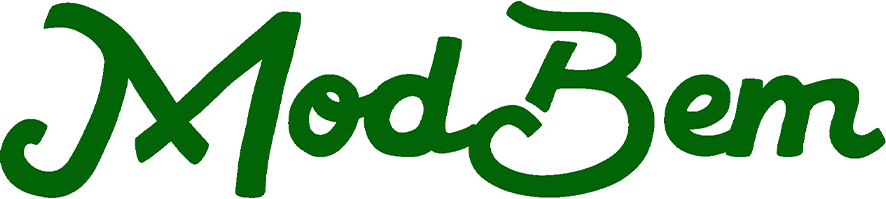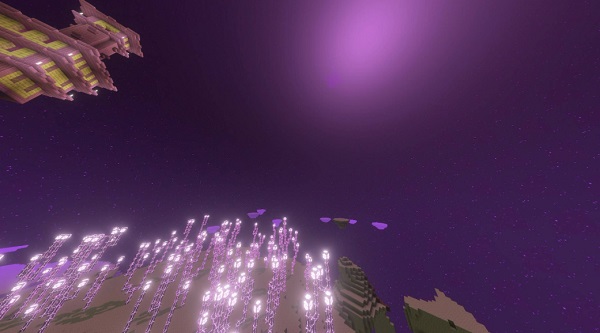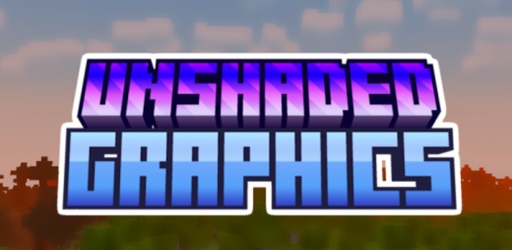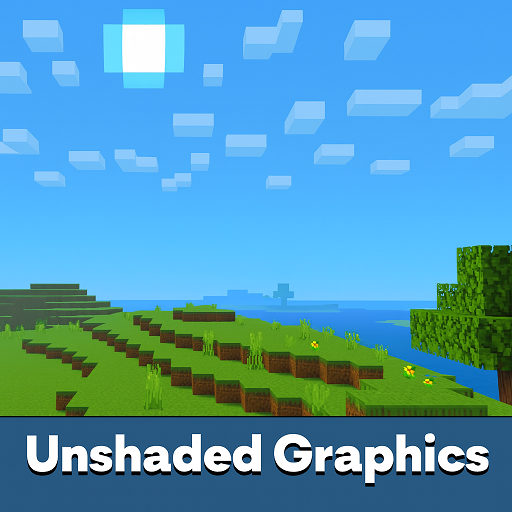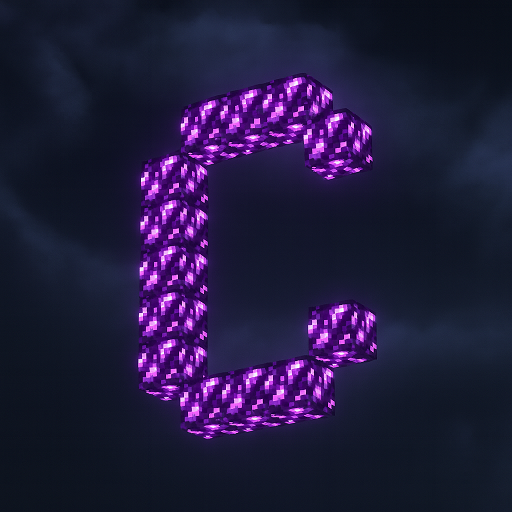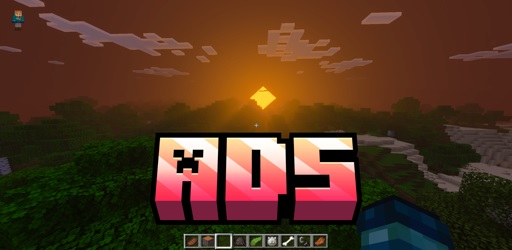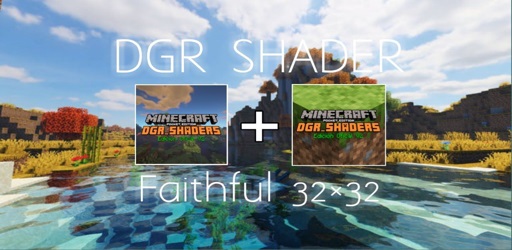GlowCraft Shader
GlowCraft Shader transforms Minecraft Bedrock into a world of light and realism. Enjoy glowing ores, smooth reflections, and next-level atmosphere — all without lag. Perfect for MCPE players seeking stunning visuals on mobile, console, or PC.

GlowCraft Shader – Next-Level Lighting for Bedrock Edition
Step into a brighter, more immersive world with GlowCraft Shader, a next-generation visual enhancement created for Minecraft Bedrock Edition (MCPE). This shader redefines how light behaves in your game — from glowing ores to radiant landscapes — delivering cinematic beauty and realism without affecting performance.
Whether you play on Android, iOS, Windows, or console, GlowCraft brings your Minecraft worlds to life. It turns everyday exploration into a breathtaking experience, offering next-level lighting for players who love both creativity and visual detail.
What Is GlowCraft Shader?
If you’ve ever wished Minecraft looked more alive without changing its core charm, GlowCraft Shader is your answer.
This Physically Based Rendering (PBR) pack uses Vibrant Visuals — a new Bedrock rendering system that simulates light, reflection, and glow more realistically. GlowCraft enhances how materials react to light, so gold shimmers naturally, water glows gently at night, and torches emit believable warmth.
Unlike performance-heavy shaders, GlowCraft is built for accessibility. It’s optimized to run smoothly across all Bedrock-supported platforms — including mobile and consoles — while keeping gameplay mechanics untouched. The result is a balanced shader that upgrades visuals without changing how Minecraft plays.
Key Features That Make It “Next-Level”
GlowCraft isn’t just another lighting pack — it’s an evolution in how Minecraft’s world feels and reacts. Below are the standout features that set it apart.
Realistic Lighting with Emissive Materials
Blocks now glow authentically based on their natural colors. Diamond, emerald, and redstone ores emit soft radiance underground. Amethyst crystals sparkle vividly in geodes, and sculk blocks pulse with bioluminescent energy in the deep dark.
These lighting effects are purely visual — they don’t alter mob spawning or gameplay, keeping survival and building modes fair and familiar.
Full Support for Vibrant Visuals Technology
GlowCraft Shader fully utilizes the Vibrant Visuals engine, enabling realistic shadows, directional lighting, and volumetric fog. This creates richer depth perception and atmosphere, especially in caves or forests. Your worlds appear more alive, with each block reflecting light naturally depending on angle and distance.
Immersive Biome and Environment Enhancements
Every biome shines differently under GlowCraft’s glow system:
-
Overworld: ores and torches illuminate caves beautifully.
-
The Nether: warped and crimson forests glow with mystical energy.
-
The End: crystals and portals radiate reflective light.
-
The Deep Dark: sculk and sensor blocks emit a haunting glow.
Each dimension feels unique, encouraging you to rediscover familiar places through new eyes.
Dynamic Day–Night Lighting Transitions
As the sun rises and sets, GlowCraft’s glow adapts dynamically.
During daylight, lighting remains balanced and natural; when night falls, the glow intensifies, creating cinematic depth. This makes exploration, mining, and nighttime building more visually rewarding.
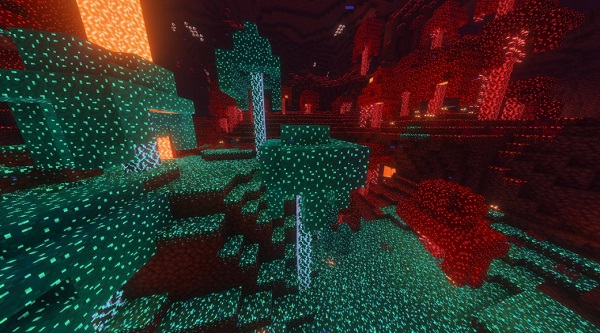
3.5. Performance-Friendly Optimization for All Devices
GlowCraft Shader was built for smooth play on every device. Choose between:
-
Favor Performance: for low-end or mobile devices.
-
Favor Visuals: for high-end systems and consoles.
-
Custom Mode: for players who like to fine-tune.
Even when set to maximum visuals, GlowCraft maintains stable frame rates with minimal lag.
3.6. Enhanced Atmospheric Effects and Particles
Refined fog, realistic reflections, and soft ambient particles add depth and realism. Water gleams under sunlight, portal particles shimmer subtly, and torchlight interacts naturally with nearby surfaces — small details that make a huge difference.
3.7. Designed for Stability and Compatibility
GlowCraft Shader supports Minecraft Bedrock version 1.21.80 or newer. It works alongside most resource packs and add-ons without conflicts and is fully compatible with multiplayer gameplay. Players without the shader still experience standard visuals, ensuring universal playability.
Optimizing Performance and Graphics
GlowCraft lets you customize how it looks and performs. To ensure smooth gameplay:
-
Choose the right mode: Favor Performance for low-end devices, Favor Visuals for detailed graphics, or Custom for balance.
-
Set render distance between 8–16 chunks.
-
Keep brightness at moderate levels to preserve glow intensity.
-
Avoid multiple shaders running together.
-
Stay updated with the latest Minecraft version to maintain compatibility.
These small tweaks can significantly improve stability, letting you enjoy vivid lighting without frame drops.
Why Bedrock Players Love GlowCraft Shader
Players across all platforms praise GlowCraft Shader for combining elegance and efficiency. It gives Minecraft the vibrant glow of high-end RTX graphics — yet it runs on mobile.
-
It’s lightweight and simple to install.
-
It adds emotional depth to builds, caves, and exploration.
-
It keeps gameplay 100% vanilla while enhancing immersion.
-
It’s perfect for creative screenshots, cinematic builds, and survival adventures alike.
GlowCraft is one of those rare Bedrock shaders that makes the world feel alive — without sacrificing performance or accessibility.
Compatibility & Requirements
To ensure smooth installation and gameplay, check these basics:
-
Minimum Version: Minecraft Bedrock 1.21.80 or newer.
-
Supported Devices: Android, iOS, Windows 10/11, Xbox One, Xbox Series X|S, Nintendo Switch, and PlayStation (Bedrock version).
-
No RTX Needed: Works entirely through the Vibrant Visuals pipeline.
-
Compatible Add-ons: Blends easily with other texture packs and visual mods.
-
Optimized Build: Lightweight textures maintain smooth frame rates even on mid-range devices.
Tips for the Best Visual Experience
To truly appreciate GlowCraft Shader, explore environments where light contrast matters most:
-
Caves and Mines: glowing ores and crystals guide your path.
-
Amethyst Geodes: natural sparkle showcases the shader’s emissive design.
-
Deep Dark: eerie sculk glows create cinematic mystery.
-
Nether and End: rich colors and reflections stand out under Vibrant Visuals.
For ideal visuals:

-
Set brightness around 90% for balanced contrast.
-
Visit diverse biomes at different times of day.
-
Capture screenshots at dusk or in glowing environments — perfect for sharing your creations online.
Troubleshooting Common Issues
If something doesn’t look right, here’s how to fix it quickly:
-
No glow? Enable Vibrant Visuals in your world’s Experiments tab.
-
World too dark? Increase brightness under Settings → Video.
-
Lag issues? Reduce render distance or switch to Favor Performance mode.
-
Shader not appearing? Make sure it’s activated in Resource Packs.
-
Older Minecraft version? Update to the latest Bedrock release for full compatibility.
Conclusion – Experience Minecraft in a New Light
GlowCraft Shader is more than a texture pack — it’s a reimagined way to see Minecraft. By blending realism, performance, and accessibility, it allows every player to experience their world in a whole new light.
From glowing ores deep underground to enchanted skies above, GlowCraft adds warmth and life to every block. Whether you’re mining, building, or exploring, this shader makes every moment look extraordinary.
Download GlowCraft Shader today and rediscover the true beauty of Minecraft Bedrock — vibrant, alive, and ready to glow.
Photos
How to Install GlowCraft Shader on MCPE
Installing GlowCraft Shader is quick and straightforward — perfect for both beginners and experienced players.
-
Download the Shader Pack: Save the
.mcpackfile to your device. -
Open the File: Tap or click it — Minecraft Bedrock automatically imports the shader.
-
Activate the Shader: Open World Settings → Resource Packs → Activate GlowCraft.
-
Enable Vibrant Visuals: In Experiments → Graphics, toggle Vibrant Visuals ON.
-
Adjust Graphics Mode: Go to Settings → Video → Graphics Mode → Vibrant Visuals.
-
Fine-Tune Brightness: Modify brightness to your preference — around 80–100% works best.
Pro Tip: If the shader doesn’t appear correctly, make sure Vibrant Visuals is enabled before starting your world.